How to use Excel ADDRESS Function
This Excel tutorial explains how to use the ADDRESS function with syntax and examples.
Excel ADDRESS function Description
The Microsoft Excel ADDRESS function returns a text representation of a cell address.
The ADDRESS function is a built-in function in Excel that is categorized as a Lookup/Reference Function. It can be used as a worksheet function in Excel. As a worksheet function, the ADDRESS function can be entered as part of a formula in a cell of a worksheet.
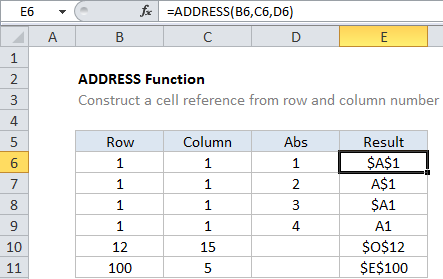
Explanation: The Excel ADDRESS function returns the address for a cell based on a given row and column number. For example, =ADDRESS(1,1) returns $A$1. ADDRESS can return an address in relative or absolute format, and can be used to construct a cell reference inside a formula.
ADDRESS(1,1) returns $A$1 ADDRESS(1,1,4) returns A1
Syntax
The syntax for the ADDRESS function in Microsoft Excel is:
ADDRESS( row, column, [ref_type], [ref_style], [sheet_name] )
Returns
The ADDRESS function returns a string/text value.
Example
Let’s look at some Excel ADDRESS function examples and explore how to use the ADDRESS function as a worksheet function in Microsoft Excel:
=ADDRESS(4, 5) Result: "$E$4" =ADDRESS(4, 5, 1) Result: "$E$4" =ADDRESS(4, 5, 2) Result: "E$4" =ADDRESS(4, 5, 3) Result: "$E4" =ADDRESS(4, 5, 4) Result: "E4" =ADDRESS(4, 5, 1, TRUE) Result: "$E$4" =ADDRESS(4, 5, 1, FALSE) Result: "R4C5" =ADDRESS(4, 5, 1, TRUE, "Sheet1") Result: "Sheet1!$E$4"