Paste Special Operations in Excel
Use the ‘Paste Special Operations’ to quickly perform operations on a range of cells in Excel.
1. Select cell D3.
2. Right click, and then click Copy.
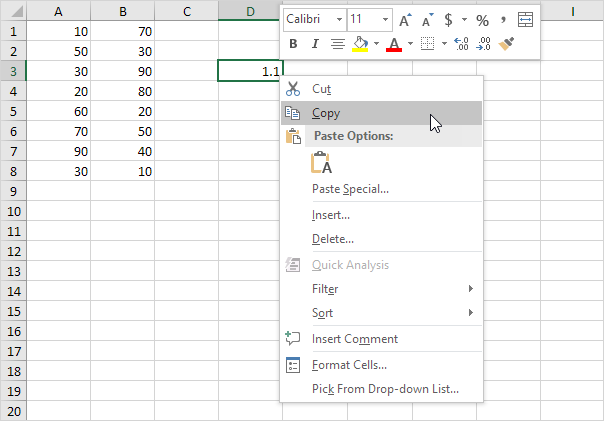
3. Select the range A1:B8.
4. Right click, and then click Paste Special.
5. Click Multiply.
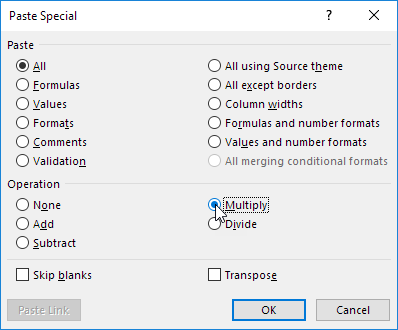
Note: you can also Divide, Add or Subtract a value.
6. Click OK.
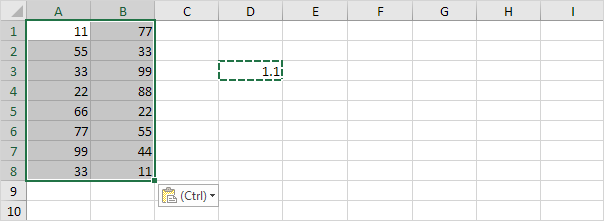
Note: all values are increased by 10 percent. Without this feature, you would have to create a temporary range (with formulas that multiply the values in the range A1:B8 by 1.1) and then replace the range A1:B8 by copy and pasting the temporary range as values.
