Mark Workbook as Final in Excel
To help prevent changes to a final version of an excel file, you Mark a workbook as final.
Only use this feature to discourage editing. Users can still edit the workbook.
Here are steps to Mark a workbook as final below:
1. Open a workbook.
2. On the File tab, click Info.
3. Click Protect Workbook, Mark as Final.
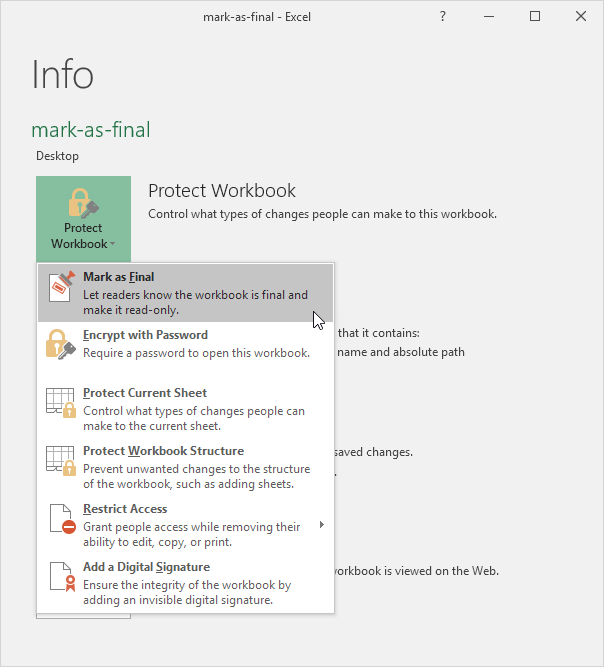
4. Click OK.
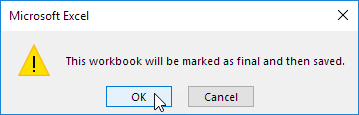
Result.
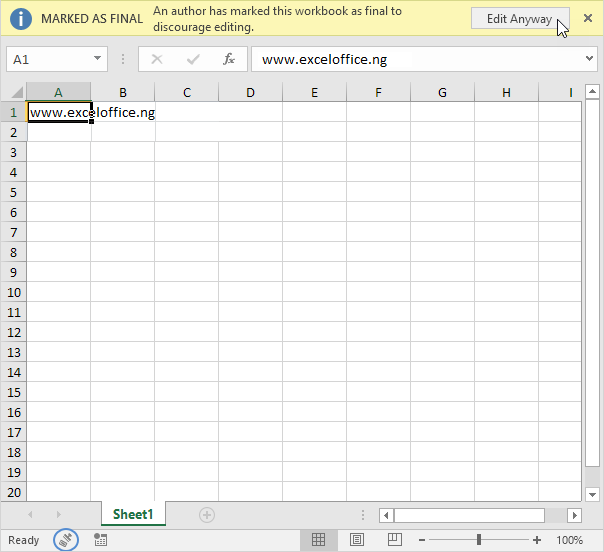
Note: users can still edit the workbook by clicking on Edit Anyway. Also notice the Marked as Final icon in the status bar.