How to calculate percent sold in Excel
To calculate percentage sold, you can use a simple formula that divides sold amount by the total amount.
Formula
=sold/total
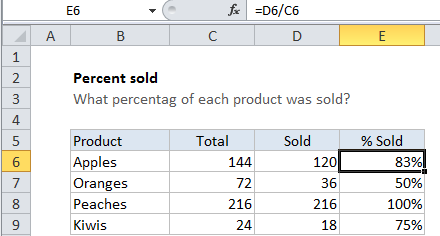
Note: when working manually, percentage results are calculated by dividing one number by another, then multiplying by 100 to express as a percentage. However, because Excel can display decimal or fractional values automatically as a percentage by applying the Percentage number format, there is no need to multiply by 100.
Explanation
In the example shown, the formula in E6 is
=D6/C6
How this formula works
This formula simply divides the told sold by the total. In cell E6, the formula is solved like this:
=D6/C6 =120/144 =0.83333
When the result is formatted using the Percentage number format .83333 is displayed as 83%.