Count cells ‘equal to’ in Excel
This tutorial shows how to Count cells ‘equal to’ in Excel using the example below;
Formula
=COUNTIF(range,value)
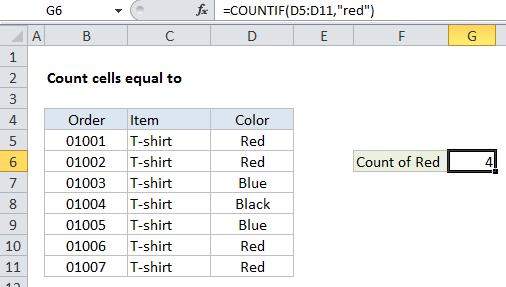
Explanation
To count the number of cells equal to a specific values, you can use the COUNTIF function.
In the example shown, G6 contains this formula:
=COUNTIF(D5:D11,"red")
How this formula works
The COUNTIF function is fully automatic — it counts the number of cells in a range that match the supplied criteria.
For range, we use D5:D11, which contains colors. For criteria, we simply use “red”.
COUNTIF returns the count of values in D5:D11 that are equal to “red”.
Note: when text values are supplied directly as criteria, they need to be enclosed double quotes (“”). If you have a criteria in another cell, you can supply the cell address as criteria without quotes, as seen in this example.