SKEW.P function: Description, Usage, Syntax, Examples and Explanation
What is SKEW.P function in Excel?
SKEW.P function is one of Statistical functions in Microsoft Excel that returns the skewness of a distribution based on a population: a characterization of the degree of asymmetry of a distribution around its mean.
Syntax of SKEW.P function
SKEW.P(number 1, [number 2],…)
The SKEW.P function syntax has the following arguments.
Number 1, number 2,… Number 1 is required, subsequent numbers are optional. Number 1, number 2,… are 1 to 254 numbers or names, arrays, or reference that contain numbers for which you want the population skewness.
SKEW.P uses the following equation:
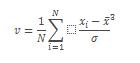
Explanation of SKEW.P function
- Arguments can either be numbers or names, arrays, or references that contain numbers.
- Logical values and text representations of numbers that you type directly into the list of arguments are counted.
- If an array or reference argument contains text, logical values, or empty cells, those values are ignored; however, cells with the value zero (0) are included.
- SKEW.P uses the standard deviation of an entire population, not a sample.
- If arguments are values that are not valid, SKEW.P returns the #NUM! error value.
- If arguments use data types that are not valid, SKEW.P returns the #VALUE! error value.
- If there are fewer than three data points, or the sample standard deviation is zero, SKEW.P returns the #DIV/0! Error value.
Example of SKEW.P function
Steps to follow:
1. Open a new Excel worksheet.
2. Copy data in the following table below and paste it in cell A1
Note: For formulas to show results, select them, press F2 key on your keyboard and then press Enter.
You can adjust the column widths to see all the data, if need be.
| Population Data Set | ||
| 3 | ||
| 4 | ||
| 5 | ||
| 2 | ||
| 3 | ||
| 4 | ||
| 5 | ||
| 6 | ||
| 4 | ||
| 7 | ||
| Formula | Description | Result |
| =SKEW.P(A2:A11) | Skewness of a distribution based on the population of the data set in A2:A11 (0.303193). | 0.303193 |