STEYX function: Description, Usage, Syntax, Examples and Explanation
What is STEYX function in Excel?
STEYX function is one of Statistical functions in Microsoft Excel that returns the standard error of the predicted y-value for each x in the regression. The standard error is a measure of the amount of error in the prediction of y for an individual x.
Syntax of STEYX function
STEYX(known_y’s, known_x’s)
The STEYX function syntax has the following arguments:
- Known_y’s: An array or range of dependent data points.
- Known_x’s: An array or range of independent data points.
Explanation of STEYX function
- Arguments can either be numbers or names, arrays, or references that contain numbers.
- Logical values and text representations of numbers that you type directly into the list of arguments are counted.
- If an array or reference argument contains text, logical values, or empty cells, those values are ignored; however, cells with the value zero are included.
- Arguments that are error values or text that cannot be translated into numbers cause errors.
- If known_y’s and known_x’s have a different number of data points, STEYX returns the #N/A error value.
- If known_y’s and known_x’s are empty or have less than three data points, STEYX returns the #DIV/0! error value.
- The equation for the standard error of the predicted y is:
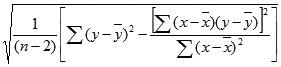 where x and y are the sample means AVERAGE(known_x’s) and AVERAGE(known_y’s), and n is the sample size.
where x and y are the sample means AVERAGE(known_x’s) and AVERAGE(known_y’s), and n is the sample size.
Example of STEYX function
Steps to follow:
1. Open a new Excel worksheet.
2. Copy data in the following table below and paste it in cell A1
Note: For formulas to show results, select them, press F2 key on your keyboard and then press Enter.
You can adjust the column widths to see all the data, if need be.
| Data | ||
| Known y | Known x | |
| 2 | 6 | |
| 3 | 5 | |
| 9 | 11 | |
| 1 | 7 | |
| 8 | 5 | |
| 7 | 4 | |
| 5 | 4 | |
| Formula | Description (Result) | Result |
| =STEYX(A3:A9,B3:B9) | Standard error of the predicted y-value for each x in the regression (3.305719) | 3.305719 |