Excel Rank with ordinal suffix Example
This tutorials shows how to Rank with ordinal suffix in Excel.
To add an ordinal suffix to a number (i.e. 1st, 2nd, 3rd, etc.) you can use a formula based on the CHOOSE function to assign the suffix.
Formula
=CHOOSE(number,"st","nd","rd","th","th","th","th","th","th","th")
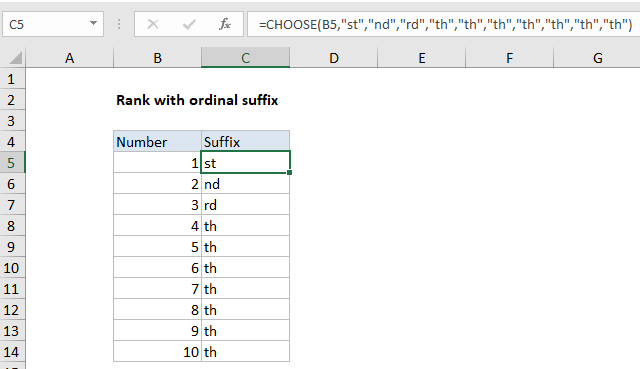
Explanation
In the example shown, the formula in C5 is:
=CHOOSE(B5,"st","nd","rd","th","th","th","th","th","th","th")
How this formula works
Ordinal numbers represent position or rank in a sequential order. They are normally written using a number + letter suffix: 1st, 2nd, 3rd, etc.
To get an ordinal suffix for a small set of numbers, you can use the CHOOSE function like this:
=CHOOSE(B5,"st","nd","rd","th","th","th","th","th","th","th")
Here CHOOSE simply picks up a number from column B and uses that number as an index to retrieve the right suffix.
A universal formula
With a larger range of numbers it’s not practical to keep adding values to CHOOSE. In that case, you can switch to a more complicated formula that uses the MOD function:
=IF(AND(MOD(ABS(A1),100)>10,MOD(ABS(A1),100)<14),"th", CHOOSE(MOD(ABS(A1),10)+1,"th","st","nd","rd","th","th","th","th","th","th"))
This formula first uses MOD with AND to “trap” the case of numbers like 11, 12, 13, 111, 112, 113, etc that have a non-standard suffix with is always “th”. All other numbers use the 10 suffix values inside CHOOSE.
The ABS function is used to handle negative numbers as well as positive numbers.
Concatenate suffix to number
You can concatenate (join) the suffix directly using either formula above. For example to add an ordinal suffix to a number 1-10 in A1:
=A1&CHOOSE(A1,"st","nd","rd","th","th","th","th","th","th","th")
But be aware that doing so will change the number into a text value.