Smaller of two values in Excel
This tutorial shows how to calculate Smaller of two values in Excel using the example below;
To get the smaller, or lesser, of two values, you can use the MIN function.
Formula
=MIN(value1,value2)
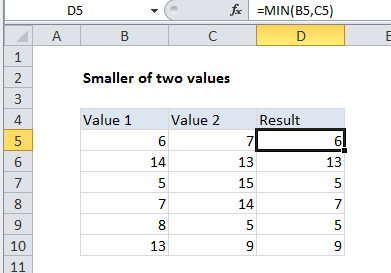
Explanation
In the example shown, the formula in D5 is:
=MIN(B5,C5)
How this formula works
The MIN function is fully automatic – it returns the smallest value in the numbers provided. In this case, we give MIN function two values:
=MIN(B5,C5)
and MIN returns the smaller value.
Elegant alternative to IF
The MIN function can be a compact and elegant replacement for the IF function. For example, the formula above can be written with IF like so:
=IF(B5<=C5,B5,C5)
However, the MIN version is 6 characters shorter (11 vs. 17), and contains no redundant references, so it is less prone to errors.