Get last match in Excel
This tutorial shows how to Get last match in Excel using the example below;
Formula
{=MAX(IF(criteria,ROW(rng)-MIN(ROW(rng))+1))}
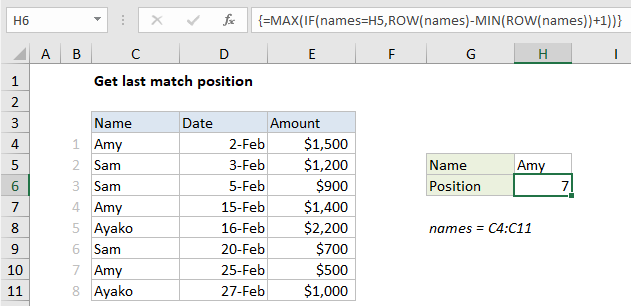
Explanation
To get the position of the last match (i.e. last occurrence) of a lookup value, you can use an array formula based on the IF, ROW, INDEX, MATCH, and MAX functions. In the example shown, the formula in H6 is:
{=MAX(IF(names=H5,ROW(names)-ROW(INDEX(names,1,1))+1))}
Where “names” is the named range C4:C11.
Note: this is an array formula and must be entered with control + shift + enter.
How this formula works
The gist of this formula is that we build a list of row numbers for a given range, matching on a value, and then use the MAX function to get the largest row number, which corresponds to the last matching value.
Working from the inside out, this part of the formula will generate a relative set of row numbers:
ROW(names)-MIN(ROW(names))+1
We are using the named range “names” for convenience. The result of the above expression is an array of numbers like this:
{1;2;3;4;5;6;7;8}
Notice we get 8 numbers, corresponding to the 8 rows in the table. See this page for details on how this part of the formula works.
For the purpose of this formula, we only want row numbers for matching values, so we use the IF function to filter the values like so:
IF(names=H5,ROW(names)-MIN(ROW(names))+1)
This results in an array that looks like this:
{1;FALSE;FALSE;4;FALSE;FALSE;7;FALSE}
Note this array still contains eight items. However, only row numbers where the value in the named range “names” is equal to “amy” have survived (i.e. 1, 4, 7). All other items in the array are FALSE, since they failed the logical test in the IF function.
Finally, the IF function delivers this array to the MAX function, which returns the highest value in the array, the number 7, which corresponds to the last row number where the name is “amy”. Once we know the last matching row number, we can use INDEX to retrieve a value at that position.
Second to last, etc.
To get the second to last position, third to last, etc. you can switch from MIN function to the LARGE function like this:
{=LARGE(IF(criteria,ROW(range)-MIN(ROW(range))+1),k)}
where k represents “nth largest”. For example, to get the second to last match in the example above, you can use:
{=LARGE(IF(names=H5,ROW(names)-MIN(ROW(names))+1),2)}
As before, this is an array formula and must be entered with control + shift + enter.