Advanced Find Features in Excel
This chapter teaches how to incorporate special characters with find option.
A question mark (?) matches exactly one character. For example, F?rrari will find Ferrari, Forrari, Farrari, etc. An asterisk (*) matches a series of zero or more characters. For example, F*rrari will find Ferrari, Foorrari, Faaaaaarrari, etc.
To access some more advanced find features in Excel, execute the following steps.
1. Click on Options in the ‘Find and Replace’ dialog box.
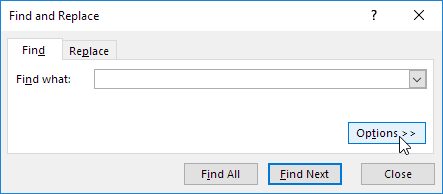
2. Type the text you want to find. For example, type Ferrari.
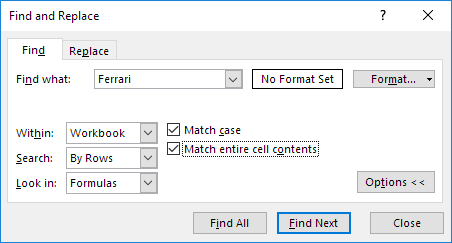
3. Select Workbook from the Within drop-down list to find occurrences across all the worksheets.
4. Checking “Match case” will make your search case-specific. For example, it will only find Ferrari and not ferrari.
5. Checking “Match entire cell contents’ will only find cells which contain exactly “Ferrari”. For example, cells that contain “Car Ferrari”, “Ferrarii” or even “Ferrari ” will not be found.