Remove file extension from filename in Excel
To remove a file extension from a file name, you can use a formula based on the LEFT and FIND functions.
Formula
=LEFT(filename,FIND(".",filename)-1)
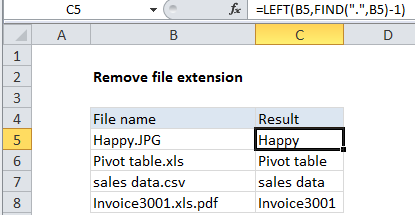
Note: because this formula finds the first occurrence of “.”, it will remove all file extensions when there are are more than one.
Explanation
In the example shown, the formula in C5 is:
=LEFT(B5,FIND(".",B5)-1)
How this formula works
The core of this formula is the LEFT function which simply extracts text from the file name, starting at the left, and ending at the character before the first period (“.”).
=LEFT(filename,characters)
The FIND function is used to figure out how many characters to extract:
FIND(".",B5)-1
Find returns the position of the first match (6 in the first example) from which 1 is subtracted. The result, 5, goes into LEFT like this:
=LEFT(B5,5)
and the LEFT function returns the first five characters from the left: “Happy”.