How to strip html from text or numbers in Excel
To strip html or other markup from values in cells, you can use the MID function.
Formula
=MID(text,start,LEN(text)-markup_len)
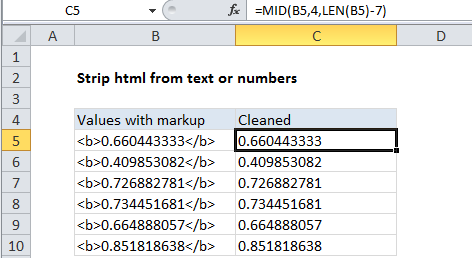
Explanation
In the example shown, the formula in C5 is:
=MID(B5,4,LEN(B5)-7)
How this formula works
The MID function returns characters using a fixed starting point and ending point. In this case, the markup consists of the html bold tag, which appears at the start of each cell and the associated closing tag, which appears at the end.
The MID function has been configured to always start at 4, which effectively strips the starting tag from the value. The second argument, num_chars, is calculated by getting the total characters in the cell with LEN, then subtracting 7. We use 7 because the starting bold tag is 3 characters and the closing tag is 4 characters = 7 characters total.
With these arguments, MID extracts just the text between the two tags and returns the result.