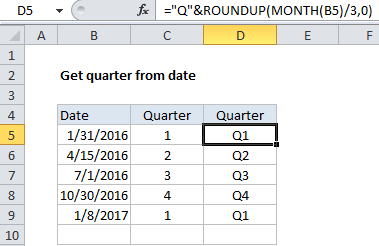How to calculate quarter from date in Excel
If you want to calculate the quarter (i.e. 1,2,3,4) from a date, you can use the ROUNDUP function together with MONTH.
Formula
=ROUNDUP(MONTH(date)/3,0)
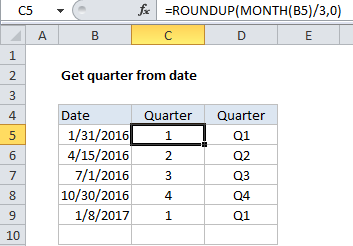
Explanation
In the example shown, the formula in cell C5 is:
=ROUNDUP(MONTH(B5)/3,0)
How this formula works
In this case, the formula first extracts the month as a number between 1-12, then divides this number by 3. The result is then rounded up to the nearest whole number using the ROUNDUP function.
The ROUNDUP function works like the ROUND function, except that ROUNDUP will always round numbers 1-9 upwards to a given number of digits.
Adding a Q
If you want the quarter number to include a “Q” you can concatenate. The formula in D5 is:
="Q"&ROUNDUP(MONTH(B5)/3,0)
The result is the letter “Q” prepended to the quarter number: