How to pad text to match equal length in Excel
To pad text to an equal length using another character, you can use a formula based on the REPT and LEN functions.
Formula
=A1&REPT("*",count-LEN(A1))
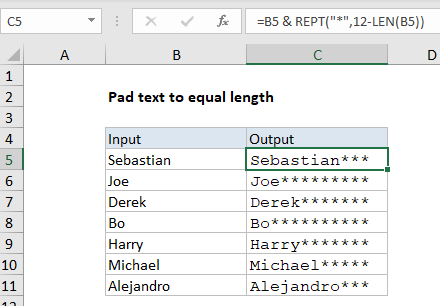
Explanation
In the example shown, a formula is used to append a variable number of asterisks (*) to values in column B so that the final result is always 12 characters in length. The formula in C5 is:
=B5&REPT("*",12-LEN(B5))
How this formula works
This formula concatenates the original value in column B to a string of asterisks (*) assembled with the REPT function so that the final result is always 12 characters:
REPT("*",12-LEN(B5))
Inside the REPT function, the text to repeat is provided as a single asterisk (“*”). The number of asterisks needed for each value is determined with with the LEN function in this bit of code here:
12-LEN(B5)
We start with 12, then subtract the length of the text in column B. In cell B5, “Sebastian” is 9 characters, so the result is 3. The formula is evaluated like this:
="Sebastian"&REPT("*",12-LEN(B5))
="Sebastian"&REPT("*",12-9)
="Sebastian"&REPT("*",3)
="Sebastian"&"***"
="Sebastian***"
The results in column C is formatted with a monospaced font (Courier New) to clearly show all strings are the same length.