Excel Data validation allow numbers only
This tutorial shows how to create Data validation to allow numbers only in Excel using the example below;
Formula
=ISNUMBER(A1)
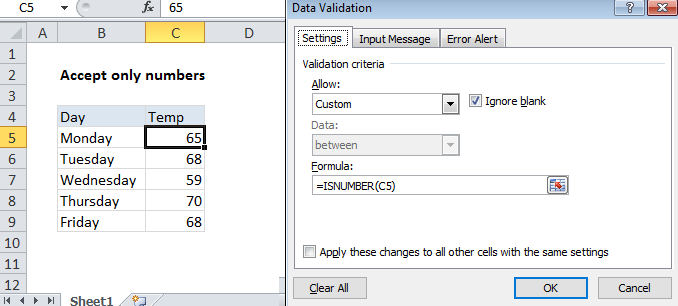
Explanation
Note: Excel has several built-in data validation rules for numbers. This page explains how to create a your own validation rule based on a custom formula.
To allow only numbers in a cell, you can use data validation with a custom formula based on the ISNUMBER function.
In the example shown, the data validation applied to C5:C9 is:
=ISNUMBER(C5)
How this formula works
Data validation rules are triggered when a user adds or changes a cell value.
The ISNUMBER function returns TRUE when a value is numeric and FALSE if not. As a result, all numeric input will pass validation.
Be aware that numeric input includes dates and times, whole numbers, and decimal values.
Note: Cell references in data validation formulas are relative to the upper left cell in the range selected when the validation rule is defined, in this case C5.