nth largest value with duplicates in Excel
This tutorial shows how to calculate nth largest value with duplicates in Excel using the example below;
Formula
=MAX(IF(range<A2,range))
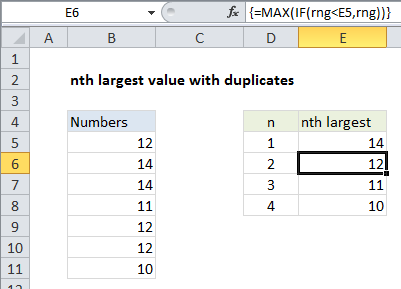
Explanation
To get the nth largest value in a data set with duplicates, you can use an array formula based on the MAX and IF functions.
Note: the LARGE function will easily return nth values, but LARGE will return duplicates when they exist in the source data.
In the example shown, the formula in E6 is:
=MAX(IF(range<E5,range))
Where range is B5:B11
How this formula works
First, we get the largest value using the MAX function in E5:
=MAX(range)
Once we have the largest value established, we create another formula that simply checks all values in the named range against the “last largest value”:
=MAX(IF(range<E5,range))
Note: this is an array formula and must be entered with control + shift + enter.
Any value that is lower than the “last largest” survives the test, and any value that’s not ends up FALSE. The resulting array looks like this:
{12;FALSE;FALSE;11;12;12;10}
As the formula is copied down the column, E5 increments at each row, so that MAX and IF return a new array. The MAX function continues to return the largest value in each array — the nth value in the series.