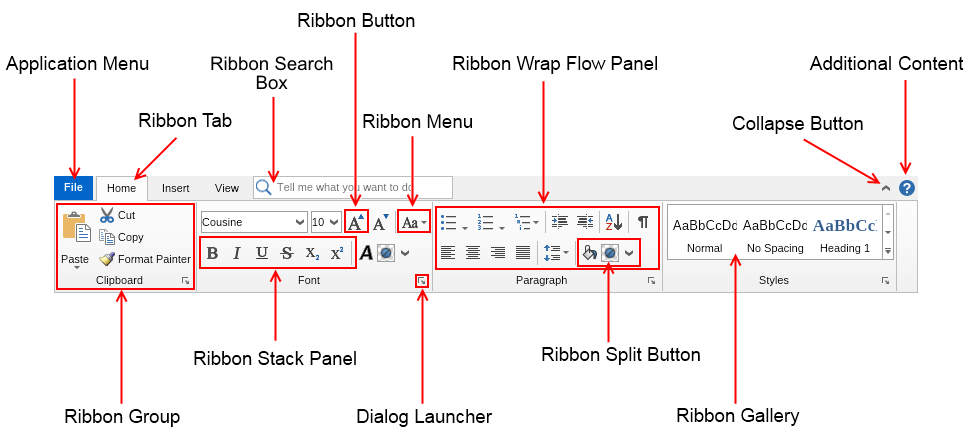Excel Ribbon Quick Overview For Beginners
Ribbon in Excel Function
Excel ribbon is a strip of buttons and icons located above the work area that was first introduced in Excel 2007 version. The ribbon replaces the menus and toolbars found in earlier versions of Excel.
Working with and Understanding Excel Ribbon
Above the ribbon are a number of tabs, such as File, Home, Insert, Page layout, Formulas, Data, Review and View as shown in the screenshot below:
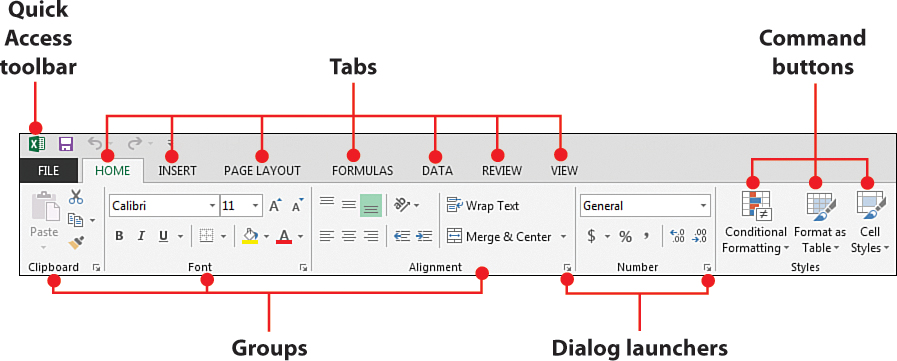
Drilling down on the ribbon:
For every tab a computer user clicks, the ribbon associated to it opens. And the ribbons are segmented into groups. Depending on the version of excel that you are working with; there is only a slight difference between 2007 version and 2010 -2019 versions.
File tab replaced office button in 2007.