Convert column number to letter in Excel
To convert a column number to an Excel column letter (e.g. A, B, C, etc.) you can use a formula based on the ADDRESS and SUBSTITUTE functions. See example below:
Formula
=SUBSTITUTE(ADDRESS(1,col_number,4),"1","")
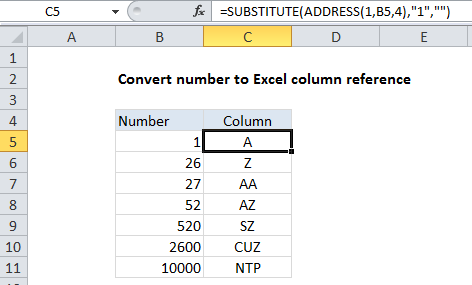
Explanation
In the example shown, the formula in C5 is:
=SUBSTITUTE(ADDRESS(1,B5,4),"1","")
The first step is to construct an address that contains the column number. We do this with the ADDRESS function, by providing 1 for row number, a column number from B5, and 4 for the abs_num argument (to get a relative reference):
ADDRESS(1,B5,4)
With this information, ADDRESS returns the text “A1”.
Next ,we use SUBSTITUTE to strip out the number 1 like this:
=SUBSTITUTE("A1","1","")
We can confidently look for “1” and replace with “” in all cases, because the row number is hard-coded as 1 inside the ADDRESS function.