Add workdays to date custom weekends in Excel
It you need to add workdays to date custom weekends in Excel then this tutorials is for you. See the example below.
To add or subtract workdays days to a date so that you can calculate a date in the future or past that skips weekends (customized) and holidays , you can use the WORKDAY.INTL function. Holidays and weekend are both optional.
Formula
=WORKDAY.INTL(start_date,days,weekend, holidays)
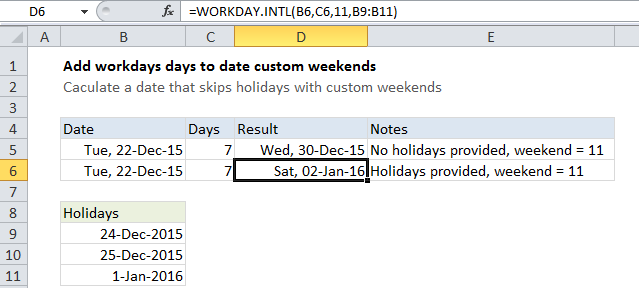
Explanation
In the example, the formula in D6 is:
=WORKDAY.INTL(B6,C6,11,B9:B11)
This formula adds 7 workdays days to Tuesday, Dec 22. Three holidays are supplied and weekends are set using 11 for the weekend argument, which means “Sunday only”. The result is Wednesday, December 30, 2015.
How this formula works
By default, the WORKDAY.INTL function will exclude weekends (Saturday and Sunday). In this case, however, we have supplied 11 for this argument, which means “Sunday only” (see: full list weekend codes).
We have also supplied a list of 3 holidays that all fall in the date range being calculated, which means that the holidays and Sundays will be excluded. The following table shows which dates are excluded with and without holidays provided (exluded dates are shaded gray). The final dates returned by WORKDAY are highlighted in yellow.
| No holidays | Holidays provided |
|---|---|
| Wed, 23-Dec-2015 | Wed, 23-Dec-2015 |
| Thu, 24-Dec-2015 | Thu, 24-Dec-2015 |
| Fri, 25-Dec-2015 | Fri, 25-Dec-2015 |
| Sat, 26-Dec-2015 | Sat, 26-Dec-2015 |
| Sun, 27-Dec-2015 | Sun, 27-Dec-2015 |
| Mon, 28-Dec-2015 | Mon, 28-Dec-2015 |
| Tue, 29-Dec-2015 | Tue, 29-Dec-2015 |
| Wed, 30-Dec-2015 | Wed, 30-Dec-2015 |
| Thu, 31-Dec-2015 | Thu, 31-Dec-2015 |
| Fri, 01-Jan-2016 | Fri, 01-Jan-2016 |
| Sat, 02-Jan-2016 | Sat, 02-Jan-2016 |
| Sun, 03-Jan-2016 | Sun, 03-Jan-2016 |