How to use Excel OFFSET function
This Excel tutorial explains how to use the OFFSET function with syntax and examples.
Excel OFFSET function Description
The Microsoft Excel OFFSET function returns a reference to a range that is offset a number of rows and columns from another range or cell.
OFFSET function is a built-in function in Excel that is categorized as a Lookup/Reference Function. The OFFSET function can be entered as part of a formula in a cell of a worksheet.
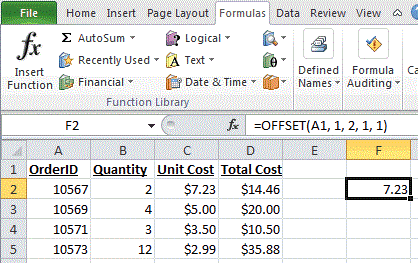
Explanation: Based on the example above, the following OFFSET function return:
=OFFSET(A1, 1, 2, 1, 1) Result: reference to cell C2 (and thus would display $7.23) =OFFSET(C3, -1, -2, 1, 1) Result: reference to cell A2 (and thus would display 10567)
Syntax
The syntax for the OFFSET function in Microsoft Excel is:
OFFSET( range, rows, columns, [height], [width] )
Arguments
- range
- The starting range from which the offset will be applied.
- rows
- The number of rows to apply as the offset to the range. This can be a positive or negative number.
- columns
- The number of columns to apply as the offset to the range. This can be a positive or negative number.
- height
- Optional. It is the number of rows that you want the returned range to be. If this parameter is omitted, it is assumed to be the height of range.
- width
- Optional. It is the number of columns that you want the returned range to be. If this parameter is omitted, it is assumed to be the width of range.
Returns
The OFFSET function returns a reference.
Click link to see more example on how to use Offset in Excel.