Filter Data Based on Date in Excel
This example teaches you how to apply a date filter to only display records that meet certain criteria.
1. Click any single cell inside a data set.
2. On the Data tab, in the Sort & Filter group, click Filter.
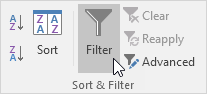
Arrows in the column headers appear.
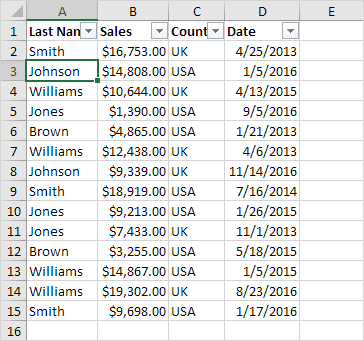
3. Click the arrow next to Date.
4. Click on Select All to clear all the check boxes, click the + sign next to 2015, and click the check box next to January.
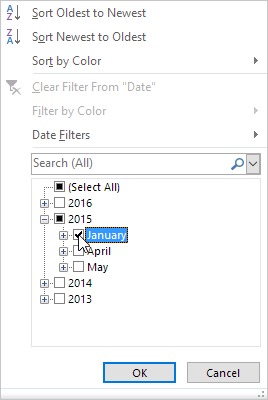
5. Click OK.
Result. Excel only displays the sales in 2015, in January.
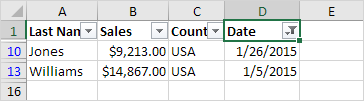
6. Click the arrow next to Date.
7. Click on Select All to select all the check boxes.
8. Click Date Filters (this option is available because the Date column contains dates) and select Last Month from the list.
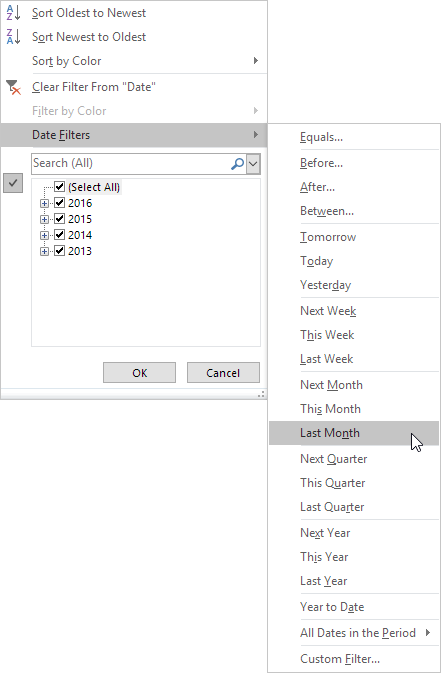
Result. Excel only displays the sales of last month.
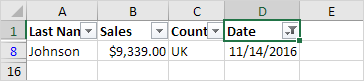
Note: this date filter and many other date filters depend on today’s date.