First in, last out times in Excel
This tutorial shows how to calculate First in, last out times in Excel using the example below;
Formula
=MINIFS(times,names,name,actions,action)
>
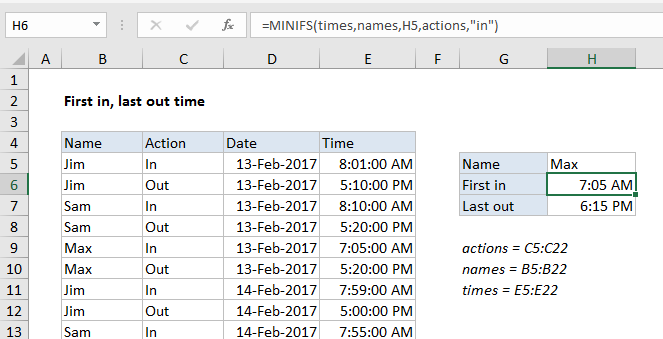
Explanation
To get “first in, last out” times from timesheet data, you can use the MAXIFS and MINIFS functions, or an array formula as described below. In the example shown, the formula in H6 is:
=MINIFS(times,names,H5,actions,"in")
with the following named ranges: actions = C5:C22. names = B5:B22, times = E5:E22
How this formula works
The MINIFS function is designed to return minimum values in a range based on one or more criteria. In this case, the range we are extracting a minimum value from is E5:E22), named “times”.
We are filtering these values first using two range/criteria pairs. The first pair provides a range of B5:B22 (names), with the name in H5 for criteria. The second pair uses the range C5:C22 (actions), with “in” as a criteria.
MINIFS then returns the earliest (minimum) time where name is “Max” and action is “in”.
The “last out” time is calculated in a similar way with the MAXIFS function:
=MAXIFS(times,names,H5,actions,"out")
Array formula alternatives
The MAXIFS function and MINIFS function were both introduced in Excel 2016. If you are using an older version of Excel, you can use an array formula instead:
{=MIN(IF(names=K5,IF(actions="in",times)))}
{=MAX(IF(names=K5,IF(actions="out",times)))}
Note: these are array formulas and must be entered with control + shift + enter. Excel will add the curly braces automatically.